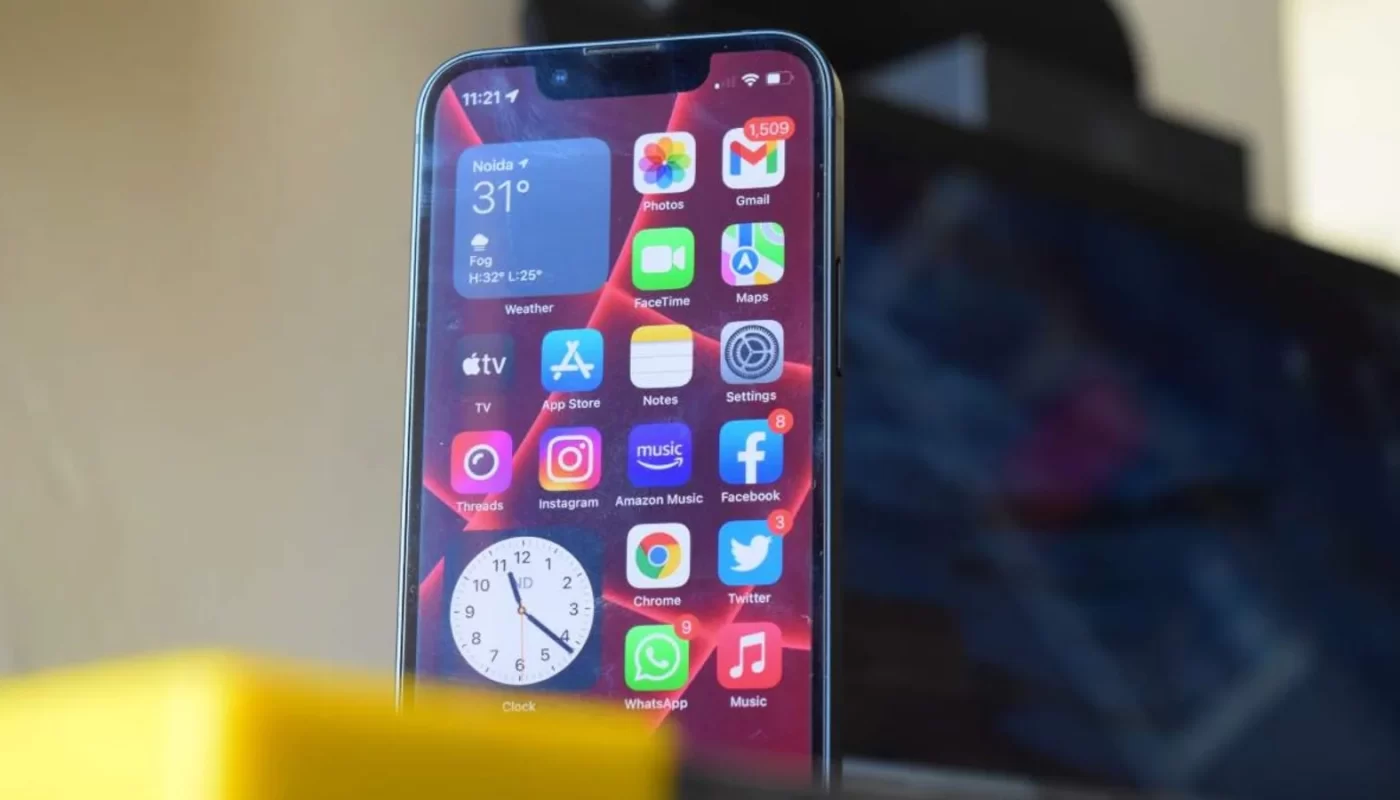If you want to free up space on iPhone or iPad, then you are at the right place. Here are some basic tips that will give you storage relief.
Storage issues seem like they will never fade away from smartphones or other devices! Even though the latest iPhone models such as Apple iPhone 13, iPhone 12, and even the older models or say your iPad come with a generous amount of space, still the storage bucket seems to be full all the time. Reason is that you are simply clicking too many photos, shooting too many videos or even downloading too many apps. And if, while downloading or updating a new app, it asks you to free up space, then nothing can be more annoying. If you want to make room for the new apps and clean up the significant cache files, apps, and more, then know these few simple tricks to off-load the mess that your smartphone is carrying and have a more organized iPhone or iPad. This will essentially help you to free up space on iPhone or iPad. Also Read: This secret iPhone trick will help you measure ANYTHING with iPhone 13, iPhone 12, more
Tips to free up space on iPhones or iPads
Know your Total and available storage
Firstly, check the used and unused space on your iPhone or iPad. Go to the Settings, choose General and tap on Storage & iCloud Usage or simply Storage. You might see a list of recommendations for optimizing your device’s storage, followed by a list of installed apps and the amount of storage each one uses. You can tap on an app for more information about its storage. Note that this may not include cached data or temporary files. This will give you a rough idea about the apps with maximum memory. Also Read: How to speed up slow laptop, computer for free
Check the apps that are taking the most space on your iPhone or iPad
Manage Storage option available on your iPhone or iPad will bring the list of apps available on your device and the space that they consume. Tap on any one of these and it will show up in two forms. First, the space used by the app itself, and second, the data and documents stored in it. Analyse what is actually taking up most of your iPhone or iPad’s memory.
Now, mark not so used apps
Don’t let unused apps stay on your device just because, some day, you expect to actually use them! Go to the Manage Storage list and delete the not so used apps. This will surely free up a large amount of storage from your iPhone or iPad.
Is your library flooded with photos and videos? Clean up
Usually, photos and long recorded or downloaded videos take up more space than even the apps. So, if you are running out of storage, then this is the time to check your gallery which is likely flooded with old photos and videos. One of the ways can be to sync your photos and videos to any cloud-based storage service- can be iCloud or others. And then, simply clear up your Photo Library.
Cache files! Empty Safari’s Cache
Wipe off the iPhone or iPad junk files or cache files from Safari Web browser or any other mobile browser that you use. If you are using Safari, then go to Settings and choose Safari. Now simply tap on Clear History and Website Data.
These tricks will help you to offload the files that are taking most of your space and free up space on iPhone or iPad effectively thereby giving you the opportunity of getting something fresh on your device.